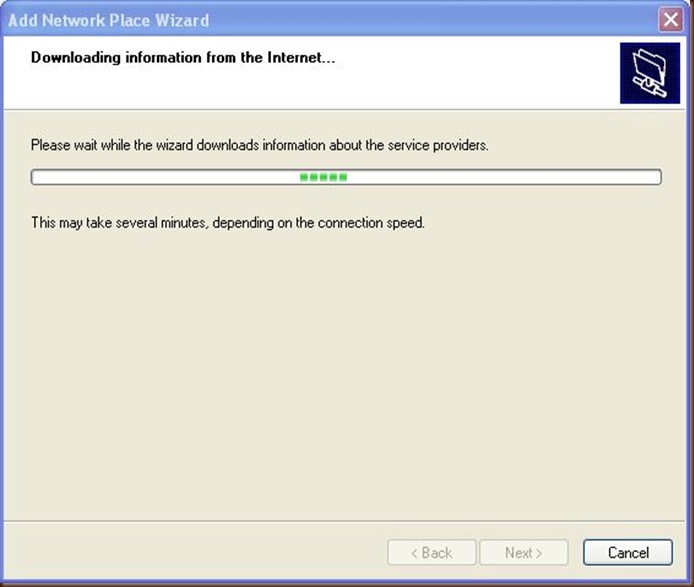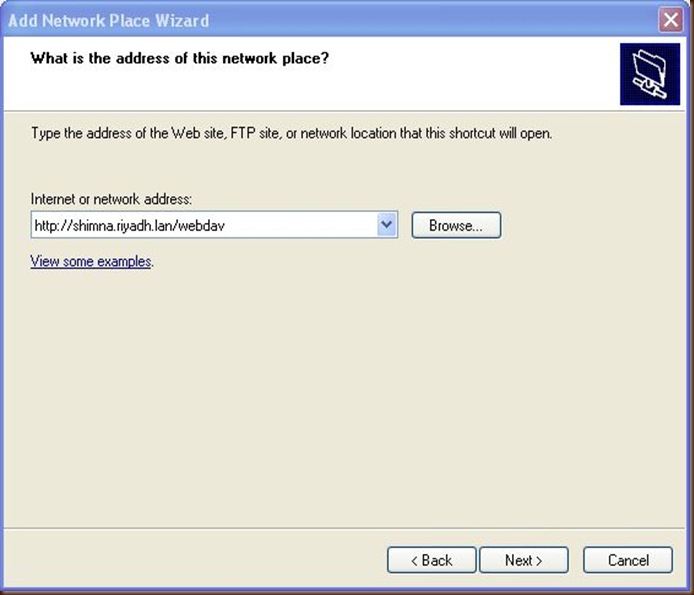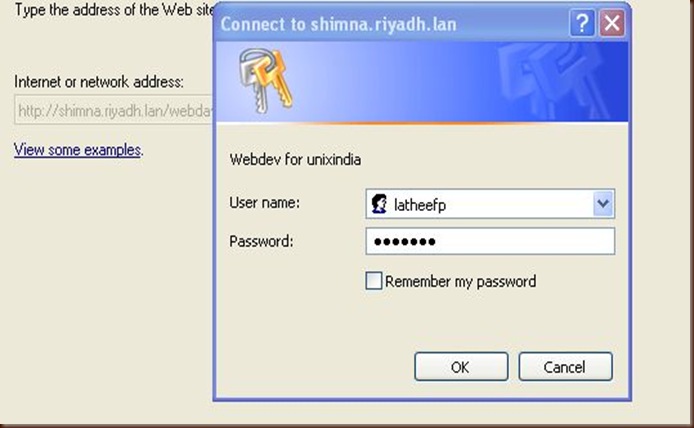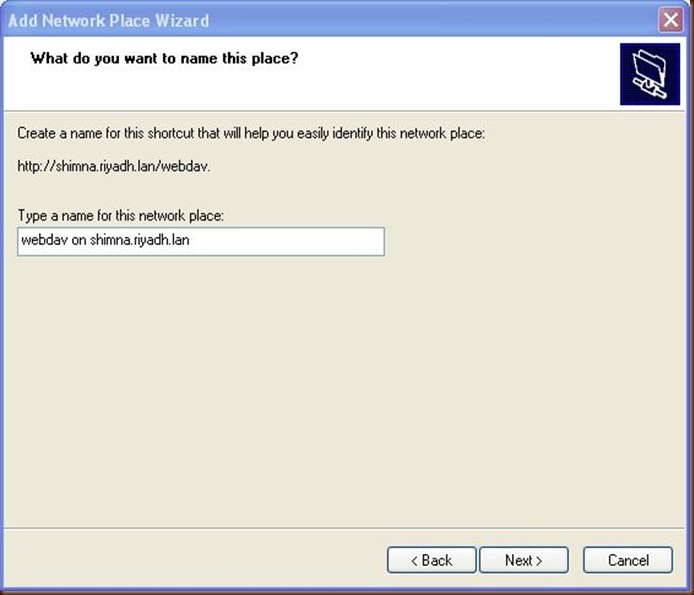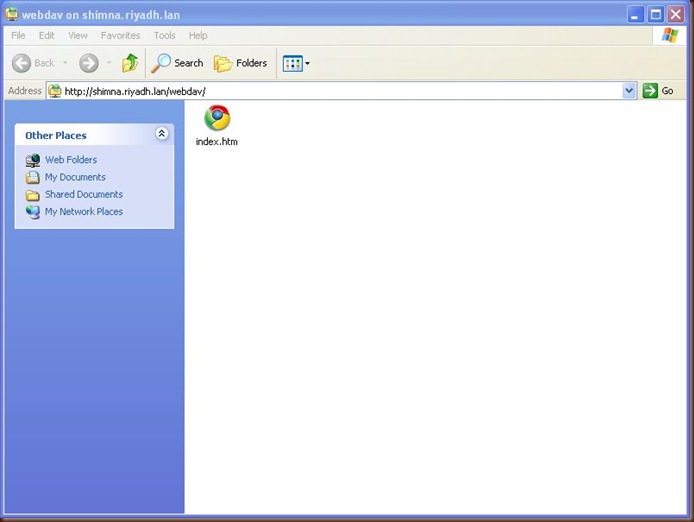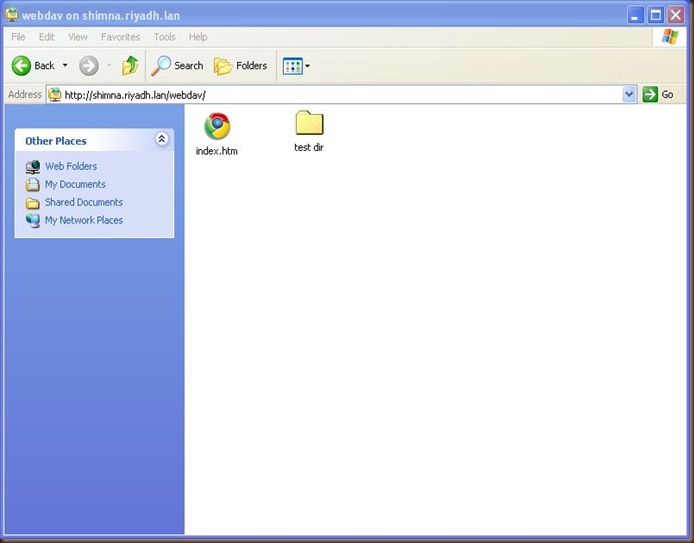The list of available zpool.
bash-3.00# zpool list
NAME SIZE USED AVAIL CAP HEALTH ALTROOT
dbpool 19.9G 1.32G 18.6G 6% ONLINE -
Creating a test volume of 10MB. (Notice the -V option with zfs command, which create a tree for corresponding device under /dev/zvol. This is option is required only when you want to appear this device under /dev/zvol)
bash-3.00# zfs create -V 10M dbpool/test
Creating UFS file system for the created device
bash-3.00# newfs /dev/zvol/rdsk/dbpool/test
newfs: construct a new file system /dev/zvol/rdsk/dbpool/test: (y/n)? y
Warning: 4130 sector(s) in last cylinder unallocated
/dev/zvol/rdsk/dbpool/test: 20446 sectors in 4 cylinders of 48 tracks, 128 sectors
10.0MB in 1 cyl groups (14 c/g, 42.00MB/g, 20160 i/g)
super-block backups (for fsck -F ufs -o b=#) at:
32,
Now the newly created zfs volume is available in below list
bash-3.00# zfs list
NAME USED AVAIL REFER MOUNTPOINT
dbpool 1.33G 18.2G 21K legacy
dbpool/apps 24K 10.0G 24K /app
dbpool/lotus 1.32G 18.2G 1.32G /opt/lotus
dbpool/notesdata 21K 18.2G 21K /notesdata
dbpool/noteslogs 21K 18.2G 21K /noteslogs
dbpool/test 10M 18.2G 24K -
Its ready to mount it now.
bash-3.00# mount /dev/zvol/dsk/dbpool/test /mnt
bash-3.00# df -h |grep dbpool
dbpool/lotus 20G 1.3G 18G 7% /opt/lotus
dbpool/notesdata 20G 21K 18G 1% /notesdata
dbpool/noteslogs 20G 21K 18G 1% /noteslogs
dbpool/apps 10G 24K 10G 1% /app
/dev/zvol/dsk/dbpool/test 7.5M 1.0M 5.7M 16% /mnt
Below is the path for zfs raw device and block device.
Block Device=/dev/zvol/dsk/dbpool/test
Raw Device=/dev/zvol/rdsk/dbpool/test
Ref: